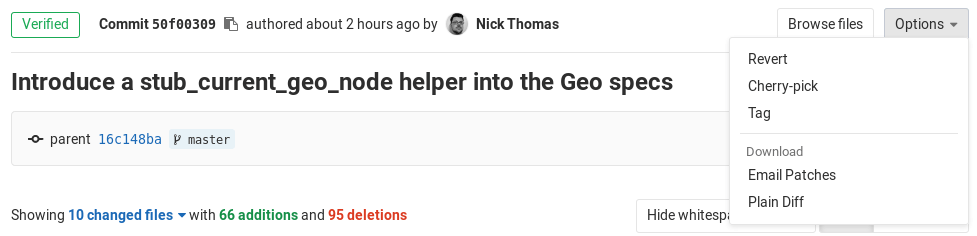Cherry-pick changes
GitLab implements Git's powerful feature to cherry-pick any commit with introducing a Cherry-pick button in merge requests and commit details.
Cherry-picking a merge request
After the merge request has been merged, a Cherry-pick button will be available to cherry-pick the changes introduced by that merge request.
After you click that button, a modal will appear showing a branch filter search box where you can choose to either:
- Cherry-pick the changes directly into the selected branch.
- Create a new merge request with the cherry-picked changes.
Cherry-pick tracking
Introduced in GitLab 12.9.
When you cherry-pick a merge commit, GitLab will output a system note to the related merge request thread crosslinking the new commit and the existing merge request.
Each deployment's list of associated merge requests will include cherry-picked merge commits.
NOTE: Note: We only track cherry-pick executed from GitLab (both UI and API). Support for tracking cherry-picked commits through the command line is planned for a future release.
Cherry-picking a commit
You can cherry-pick a commit from the commit details page:
Similar to cherry-picking a merge request, you can opt to cherry-pick the changes directly into the target branch or create a new merge request to cherry-pick the changes.
Please note that when cherry-picking merge commits, the mainline will always be the first parent. If you want to use a different mainline then you need to do that from the command line.
Here is a quick example to cherry-pick a merge commit using the second parent as the mainline:
git cherry-pick -m 2 7a39eb0