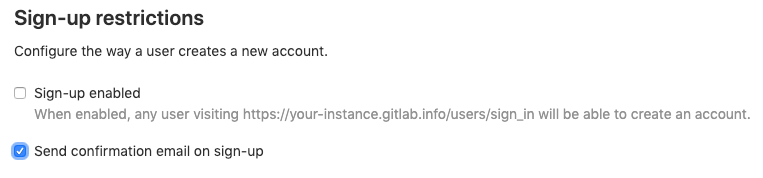Sign-up restrictions (CORE ONLY)
You can use sign-up restrictions to:
- Disable new sign-ups.
- Require user email confirmation.
- Denylist or allowlist email addresses belonging to specific domains.
NOTE: Note: These restrictions are only applied during sign-up from an external user. An admin can add a user through the admin panel with a disallowed domain. Also, note that the users can change their email addresses after sign-up to disallowed domains.
Disable new signups
When this setting is enabled, any user visiting your GitLab domain will be able to sign up for an account.
You can restrict new users from signing up by themselves for an account in your instance by disabling this setting.
Recommendations
For customers running public-facing GitLab instances, we highly recommend that you consider disabling new sign-ups if you do not expect public users to sign up for an account.
Alternatively, you could also consider setting up a allowlist or denylist on email domains to prevent malicious users from creating accounts.
Require email confirmation
You can send confirmation emails during sign-up and require that users confirm their email address before they are allowed to sign in.
Minimum password length limit
Introduced in GitLab 12.6
You can change the minimum number of characters a user must have in their password using the GitLab UI.
Allowlist email domains
Introduced in GitLab 7.11.0
You can restrict users only to sign up using email addresses matching the given domains list.
Denylist email domains
Introduced in GitLab 8.10.
With this feature enabled, you can block email addresses of a specific domain from creating an account on your GitLab server. This is particularly useful to prevent malicious users from creating spam accounts with disposable email addresses.
Settings
To access this feature:
- Navigate to the Admin Area > Settings > General.
- Expand the Sign-up restrictions section.
For the denylist, you can enter the list manually or upload a .txt file that
contains list entries.
For the allowlist, you must enter the list manually.
Both the allowlist and denylist accept wildcards. For example, you can use
*.company.com to accept every company.com subdomain, or *.io to block all
domains ending in .io. Domains should be separated by a whitespace,
semicolon, comma, or a new line.